Procedure of Product Listing on Amazon || How to Product list on Amazon
•𝑷𝑹𝑶𝑫𝑼𝑪𝑻 𝑳𝑰𝑺𝑻𝑰𝑵𝑮•
-𝐏𝐑𝐎𝐂𝐄𝐃𝐔𝐑𝐄 𝐎𝐅 𝐏𝐑𝐄𝐏𝐀𝐑𝐈𝐍𝐆 𝐏𝐑𝐎𝐃𝐔𝐂𝐓 𝐋𝐈𝐒𝐓𝐈𝐍𝐆:
𝟭): Click on catalog option of menu bar, Then click on Add products option.
𝟮): Then click on I am adding a product not sold on Amazon. Then select the category from the given categories.
𝟯): If you don't know the category. Then add the product name in the search bar option and click on search. Amazon will give the category and sub categories according to the product.
𝟰): The select the category and sub categories one by one according to the given categories options by Amazon. After Amazon will ask for UPC.
✓𝙐𝙋𝘾 𝙄𝙎 𝙋𝙍𝙊𝘿𝙐𝘾𝙏 𝙄𝘿!
- 𝐴𝑁𝐷 𝐼𝑇 𝑆𝑇𝐴𝑁𝐷𝑆 𝐹𝑂𝑅 𝑈𝑁𝐼𝑉𝐸𝑅𝑆𝐴𝐿 𝑃𝑅𝑂𝐷𝑈𝐶𝑇 𝐶𝑂𝐷𝐸. 𝑆𝐸𝐿𝐸𝐶𝑇 𝑈𝑃𝐶 𝐹𝑂𝑅 𝑇𝐻𝐸 𝑃𝑅𝑂𝐷𝑈𝐶𝑇 𝐼𝐷. 𝑈𝑃𝐶 𝐼𝑆 𝑈𝑁𝐼𝑄𝑈𝐸 𝐹𝑂𝑅 𝐸𝑉𝐸𝑅𝑌 𝑃𝑅𝑂𝐷𝑈𝐶𝑇.
- 𝑇𝐻𝐸𝑅𝐸 𝐴𝑅𝐸 𝑀𝐴𝑁𝑌 𝑊𝐸𝐵𝑆𝐼𝑇𝐸𝑆 𝑇𝐻𝐴𝑇 𝑂𝐹𝐹𝐸𝑅 𝐵𝐴𝑅𝐶𝑂𝐷𝐸𝑆. 𝐹𝑂𝑅 𝐸𝑋𝐴𝑀𝑃𝐿𝐸: 𝑇𝐻𝐸𝑅𝐸 𝐼𝑆 𝑂𝑁𝐸 𝑊𝐸𝐵𝑆𝐼𝑇𝐸 𝐶𝐴𝐿𝐿𝐸𝐷 𝑁𝐴𝑇𝐼𝑂𝑁 𝑊𝐼𝐷𝐸 𝐵𝐴𝑅𝐶𝑂𝐷𝐸. 𝐶𝑂𝑀 𝑊𝐸𝐵𝑆𝐼𝑇𝐸. 𝐼𝑇 𝐻𝐴𝑆 𝐺𝑃𝑆 𝐺𝐸𝑁𝐸𝑅𝐴𝑇𝐸𝐷 𝐵𝐴𝑅𝐶𝑂𝐷𝐸𝑆 𝐵𝑈𝑇 𝐼𝑁 𝐿𝐸𝑆𝑆 𝑃𝑅𝐼𝐶𝐸 𝑇𝐻𝐴𝑁 𝐺𝑃𝑆. 𝐼𝑇 𝑊𝐼𝐿𝐿 𝐺𝐼𝑉𝐸 𝑇𝐻𝐸 𝑃𝑅𝐼𝐶𝐸 𝐴𝐶𝐶𝑂𝑅𝐷𝐼𝑁𝐺 𝑇𝑂 𝑇𝐻𝐸 𝐵𝑈𝑁𝐷𝐿𝐸 𝑂𝐹 𝐵𝐴𝑅𝐶𝑂𝐷𝐸𝑆 𝑌𝑂𝑈 𝑊𝐴𝑁𝑇 𝑇𝑂 𝑃𝑈𝑅𝐶𝐻𝐴𝑆𝐸.
✓𝑈𝑃𝐶 𝐼𝑆 𝑈𝑁𝐼𝑄𝑈𝐸 𝐹𝑂𝑅 𝐸𝑉𝐸𝑅𝑌 𝑃𝑅𝑂𝐷𝑈𝐶𝑇 𝐴𝑁𝐷 𝐸𝑉𝐸𝑅𝑌 𝑉𝐴𝑅𝐼𝐴𝑇𝐼𝑂𝑁. 𝑈𝑃𝐶 𝐷𝑂𝐸𝑆𝑁'𝑇 𝐷𝐸𝑃𝐸𝑁𝐷 𝑂𝑁 𝑄𝑈𝐴𝑁𝑇𝐼𝑇𝑌. 𝐼𝑇 𝐷𝐸𝑃𝐸𝑁𝐷𝑆 𝐴𝑁𝐷 𝐶𝐻𝐴𝑁𝐺𝐸 𝐴𝐶𝐶𝑂𝑅𝐷𝐼𝑁𝐺 𝑇𝑂 𝑇𝐻𝐸 𝑉𝐴𝑅𝐼𝐴𝑇𝐼𝑂𝑁.
- 𝐹𝑂𝑅 𝐸𝑋𝐴𝑀𝑃𝐿𝐸: 𝐵𝐿𝑈𝐸 𝐻𝐴𝑆 𝑈𝑁𝐼𝑄𝑈𝐸 𝑈𝑃𝐶, 𝑊𝐻𝐼𝑇𝐸 𝐶𝑂𝐿𝑂𝑅 𝐻𝐴𝑆 𝐷𝐼𝐹𝐹𝐸𝑅𝐸𝑁𝑇 𝑈𝑃𝐶 𝑂𝐹 𝑇𝐻𝐸 𝑆𝐴𝑀𝐸 𝐾𝐼𝑁𝐷 𝑂𝐹 𝑃𝑅𝑂𝐷𝑈𝐶𝑇. 𝐸𝑉𝐸𝑅𝑌 𝐶𝑂𝐿𝑂𝑅 𝐻𝐴𝐷 𝑂𝑁𝐸 𝑈𝑃𝐶. 𝐵𝑈𝑌 𝑈𝑃𝐶 𝐹𝑅𝑂𝑀 𝑊𝐸𝐵𝑆𝐼𝑇𝐸 𝐴𝐶𝐶𝑂𝑅𝐷𝐼𝑁𝐺 𝑇𝑂 𝑇𝐻𝐸 𝑃𝑅𝑂𝐷𝑈𝐶𝑇.
𝟱): After this you will add the required UPC'S according to your product and variations. Then you can add your company name and email address.
𝟲): After clicking on Add to chart. It will ask about the payment method. After paying an excel file will be downloaded containing UPC.
𝟳): Then you will copy the UPC from these and then paste it on the product ID section in Amazon.
𝟴): By clicking on advanced view. Use the options likr color or size etc, if you want to add.
𝟵): Then click on VARIATIONS on the top menu bar. If you have variations of the product or you want to sell the product with variations. Then select variations according to your product variation. Like size-width, size-length etc.
𝟭𝟬): Then add the colors if you choose color variations. Add the colors as much as you want to sell and click on add variations.
𝟭𝟭): Add the colors, product ID and type. UPC (all should be unique), condition (new, old etc according to your product condition), price, quantity. Here is also a seller SKU. It's optional. It's the name if seller wants to give to his product.
𝟭𝟮): Then after saving. Go on the menu bar and click on the offer. Then add the maximum order quantity (It's the quantity of product that is shown to the buyer and that can purchase by the buyer at one time or in one order).
𝟭𝟯): Also add FBA or FBM. Click on one of them depending on how you are selling your product either through FBA or FBM.
𝟭𝟰): By clicking on images on the menu bar, add the images. Amazon allows the seller to add 8 to 10 images. But on the front page, Amazon shows the 7 images of the product. First image of product is the main image. It is always in white background. The sequence in which you have uploaded the images, the images will shown in the same sequence on the Amazon product page.
𝟭𝟱): Next click on Description on the menu bar at the top. And make a description by describing maximum information about the product. You can also use relevant keywords in this.
𝟭𝟲): Next click on the keywords.
✓𝐒𝐄𝐀𝐑𝐂𝐇 𝐓𝐄𝐑𝐌𝐒 𝐀𝐑𝐄 𝐊𝐄𝐘𝐖𝐎𝐑𝐃𝐒!
- 𝑊𝐻𝐼𝐿𝐸 𝑊𝑅𝐼𝑇𝐼𝑁𝐺 𝐷𝐸𝑆𝐶𝑅𝐼𝑃𝑇𝐼𝑂𝑁 𝐴𝑁𝐷 𝐵𝑈𝐿𝐿𝐸𝑇 𝑃𝑂𝐼𝑁𝑇𝑆. 𝑌𝑂𝑈𝑅 𝐶𝑂𝑁𝑇𝐸𝑁𝑇 𝑆𝐻𝑂𝑈𝐿𝐷 𝐵𝐸 𝐴𝑀𝐴𝑍𝑂𝑁 𝐹𝑅𝐼𝐸𝑁𝐷𝐿𝑌 𝐴𝑁𝐷 𝐴𝐿𝑆𝑂 𝐵𝑈𝑌𝐸𝑅 𝐹𝑅𝐼𝐸𝑁𝐷𝐿𝑌 𝐴𝑁𝐷 𝐼𝑇 𝑆𝐻𝑂𝑈𝐿𝐷 𝐵𝐸 𝐹𝐴𝑁𝐶𝑌. 𝐼𝑀𝐴𝐺𝐸𝑆 𝑆𝐻𝑂𝑈𝐿𝐷 𝐵𝐸 𝑆𝐻𝐴𝑅𝑃.
✓𝑨𝑴𝑨𝒁𝑶𝑵 𝑭𝑹𝑰𝑬𝑵𝑫𝑳𝒀 𝑴𝑬𝑨𝑵𝑺 𝑨𝑳𝑳 𝑹𝑬𝑳𝑬𝑽𝑨𝑵𝑻 𝑨𝑵𝑫 𝑯𝑰𝑮𝑯 𝑺𝑬𝑨𝑹𝑪𝑯 𝑽𝑶𝑳𝑼𝑴𝑬 𝑲𝑬𝒀𝑾𝑶𝑹𝑫𝑺 𝑺𝑯𝑶𝑼𝑳𝑫 𝑩𝑬 𝑼𝑺𝑬𝑫 𝑰𝑵 𝑻𝑰𝑻𝑳𝑬, 𝑩𝑼𝑳𝑳𝑬𝑻 𝑷𝑶𝑰𝑵𝑻𝑺 𝑨𝑵𝑫 𝑰𝑵 𝑫𝑬𝑺𝑪𝑹𝑰𝑷𝑻𝑰𝑶𝑵.
✓𝑩𝑼𝒀𝑬𝑹 𝑭𝑹𝑰𝑬𝑵𝑫𝑳𝒀 𝑴𝑬𝑨𝑵𝑺 𝑻𝑯𝑨𝑻 𝑻𝑯𝑬 𝑻𝑰𝑻𝑳𝑬, 𝑩𝑼𝑳𝑳𝑬𝑻 𝑷𝑶𝑰𝑵𝑻𝑺 𝑨𝑵𝑫 𝑫𝑬𝑺𝑪𝑹𝑰𝑷𝑻𝑰𝑶𝑵 𝑺𝑯𝑶𝑼𝑳𝑫 𝑪𝑶𝑵𝑻𝑨𝑰𝑵 𝑨𝑳𝑳 𝑻𝑯𝑬 𝑰𝑵𝑭𝑶𝑹𝑴𝑨𝑻𝑰𝑶𝑵 𝑹𝑬𝑮𝑨𝑹𝑫𝑰𝑵𝑮 𝑷𝑹𝑶𝑫𝑼𝑪𝑻. 𝑨𝑵𝑫 𝑰𝑻 𝑺𝑯𝑶𝑼𝑳𝑫 𝑩𝑬 𝑰𝑵 𝑳𝒀𝑴𝑨𝑵 𝑳𝑨𝑵𝑮𝑼𝑨𝑮𝑬. 𝑬𝑨𝑺𝑰𝑳𝒀 𝑼𝑵𝑫𝑬𝑹𝑺𝑻𝑨𝑵𝑫 𝑩𝒀 𝑩𝑼𝒀𝑬𝑹. 𝑺𝑶 𝑻𝑯𝑨𝑻 𝑰𝑻 𝑾𝑰𝑳𝑳 𝑴𝑨𝑲𝑬 𝑬𝑨𝑺𝒀 𝑭𝑶𝑹 𝑻𝑯𝑬 𝑩𝑼𝒀𝑬𝑹 𝑻𝑶 𝑴𝑨𝑲𝑬 𝑷𝑼𝑹𝑪𝑯𝑨𝑺𝑰𝑵𝑮 𝑫𝑬𝑪𝑰𝑺𝑰𝑶𝑵.
𝟭𝟳): The left keywords after using in title, description and bullet points can he used in the search term of keywords option in the add product.
𝟭𝟴):In search term option you put left keywords or the keywords that you don't want to show on front page(the keywords with wrong spellings that people normally used to search that product on Amazon). The keywords in search term option are only shown to Amazon, they are not shown to buyers.
- 𝐼𝐹 𝑃𝐸𝑂𝑃𝐿𝐸 𝐴𝑅𝐸 𝑆𝐸𝐴𝑅𝐶𝐻𝐼𝑁𝐺 𝑌𝑂𝑈𝑅 𝑃𝑅𝑂𝐷𝑈𝐶𝑇 𝑊𝐼𝑇𝐻 𝑊𝑅𝑂𝑁𝐺 𝑆𝑃𝐸𝐿𝐿𝐼𝑁𝐺, 𝑌𝑂𝑈 𝐶𝐴𝑁 𝐴𝐷𝐷 𝑇𝐻𝑂𝑆𝐸 𝑊𝑅𝑂𝑁𝐺 𝑆𝑃𝐸𝐿𝐿𝐼𝑁𝐺 𝐾𝐸𝑌𝑊𝑂𝑅𝐷𝑆 𝐼𝑁 𝑆𝐸𝐴𝑅𝐶𝐻 𝑇𝐸𝑅𝑀 𝑂𝑃𝑇𝐼𝑂𝑁.
- 𝑌𝑂𝑈 𝐷𝑂𝑁'𝑇 𝐻𝐴𝑉𝐸 𝑇𝑂 𝑈𝑆𝐸 𝐶𝑂𝑀𝑀𝐴𝑆 𝑂𝑅 𝐴𝑁𝑌 𝑂𝑇𝐻𝐸𝑅 𝑆𝑌𝑀𝐵𝑂𝐿𝑆 𝐼𝑁 𝑆𝐸𝐴𝑅𝐶𝐻 𝑇𝐸𝑅𝑀 𝐵𝑂𝑋 𝑊𝐻𝐼𝐿𝐸 𝑊𝑅𝐼𝑇𝐼𝑁𝐺 𝐾𝐸𝑌𝑊𝑂𝑅𝐷𝑆. 𝑌𝑂𝑈 𝑊𝐼𝐿𝐿 𝐽𝑈𝑆𝑇 𝑈𝑆𝐸𝐷 𝑆𝑃𝐴𝐶𝐸𝑆 𝐵𝐸𝑇𝑊𝐸𝐸𝑁 𝐾𝐸𝑌𝑊𝑂𝑅𝐷𝑆 𝑇𝑂 𝑆𝐸𝑃𝐴𝑅𝐴𝑇𝐸 𝑇𝐻𝐸𝑀.
✓𝑌𝑂𝑈 𝐶𝐴𝑁 𝐴𝐷𝐷 250 𝐶𝐻𝐴𝑅𝐴𝐶𝑇𝐸𝑅𝑆/ 𝐾𝐸𝑌𝑊𝑂𝑅𝐷𝑆 𝐼𝑁 𝑇𝐻𝐸 𝑆𝐸𝐴𝑅𝐶𝐻 𝑇𝐸𝑅𝑀 𝐵𝑂𝑋.
𝟭𝟵): And click on save and finish. If you want to see your listing, you can go to manage inventory option. Similarly, you can use an edit option for editing.
✓𝐼𝐹 𝑌𝑂𝑈 𝐻𝐴𝑉𝐸 𝑈𝑆𝐸𝐷 𝑉𝐴𝑅𝐼𝐴𝑇𝐼𝑂𝑁𝑆, 𝑇𝐻𝐸𝑁 𝑀𝐴𝐾𝐸 𝑆𝐸𝑃𝐴𝑅𝐴𝑇𝐸 𝑇𝐼𝑇𝐿𝐸 𝑂𝐹 𝐴𝐿𝐿 𝑉𝐴𝑅𝐼𝐴𝑇𝐼𝑂𝑁𝑆. 𝐹𝑂𝑅 𝐸𝑋𝐴𝑀𝑃𝐿𝐸: 𝐼𝐹 𝐶𝑂𝐿𝑂𝑅 𝐼𝑆 𝐶𝐻𝐴𝑁𝐺𝐸𝐷, 𝑇𝐻𝐸𝑁 𝐶𝐻𝐴𝑁𝐺𝐸 𝑇𝐻𝐸 𝐶𝑂𝐿𝑂𝑅 𝐼𝑁 𝐴𝐿𝐿 𝑉𝐴𝑅𝐼𝐴𝑇𝐼𝑂𝑁𝑆.
𝐏𝐫𝐨𝐟𝐨𝐮𝐧𝐝 𝐑𝐞𝐠𝐚𝐫𝐝𝐬,
Admin
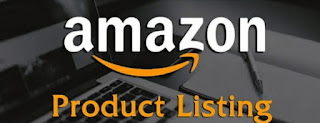



Comments
Post a Comment